The Verse block is ideal for writing poetry on your site.
To add a Verse block, click on the “Block Inserter” (+) and select the Verse block.
You can also type “/verse” and hit enter in a new paragraph block to add one quickly.
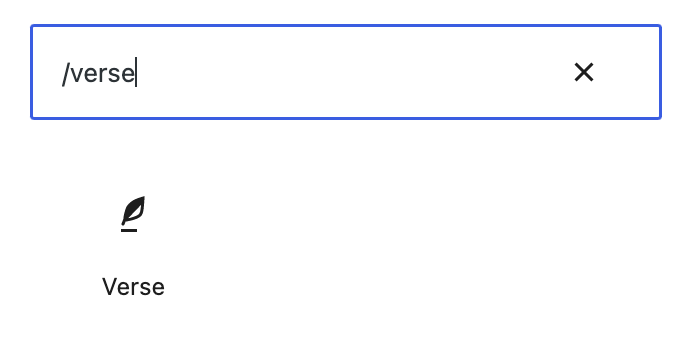
Detailed instructions on adding blocks
Block Toolbar
Every block comes with unique toolbar icons and block-specific user controls that allow you to manipulate the block right in the editor.
The Verse block shows nine buttons in the block toolbar:
- Transform to
- Drag icon
- Move arrows
- Change text alignment
- Bold
- Italic
- Hyperlink
- More Rich Text controls
- More options
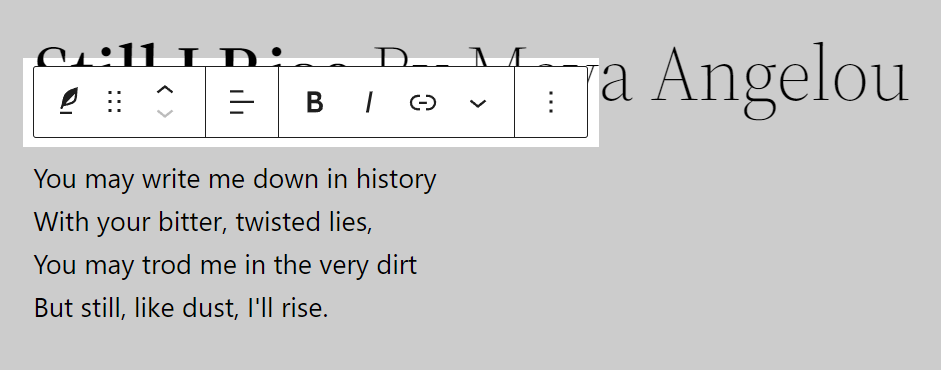
The layout of the Verse block on your site may vary according to the styles set by the theme you are using.
Transform to
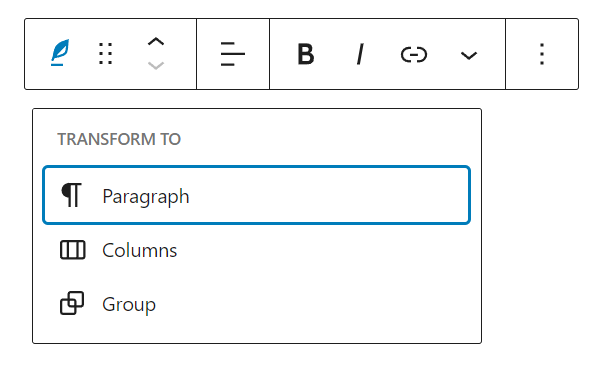
Click on the “Transform” button to convert the Verse block into a “Paragraph”, “Columns” or “Group” blocks. “Group” gives you the ability to change the background color around the Verse block.
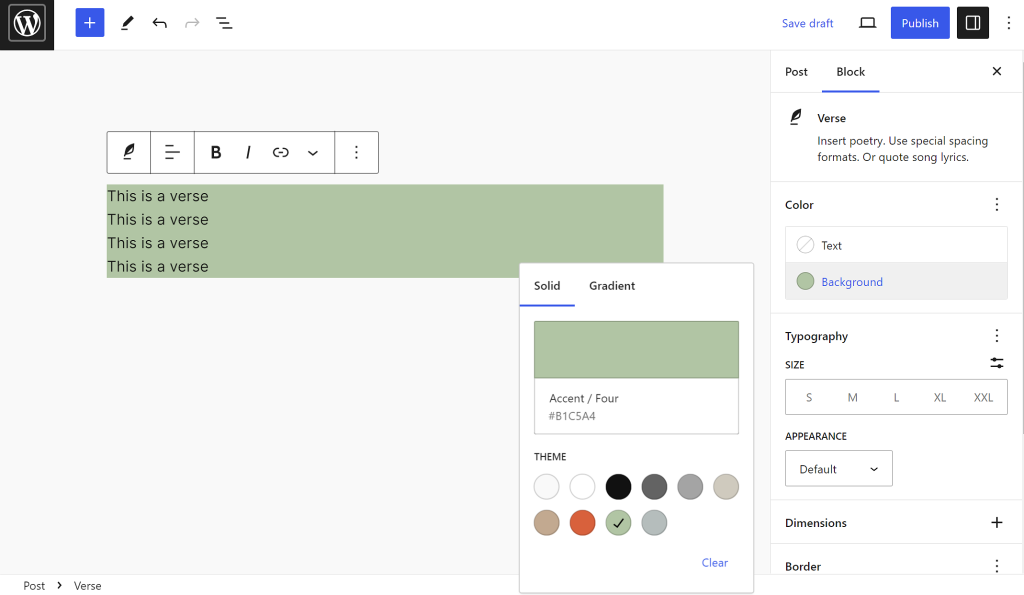
Drag icon

To drag and drop the block to a new location on the page template, click and hold the rectangle of dots, then drag to the new location. The blue separator line indicates where the block will be placed. Release the left mouse button when you find the new location to place the block.
Move arrows

The up and down arrow icons can be used to move the block up and down on the page.
Get more information about moving a block within the editor.
Change text alignment
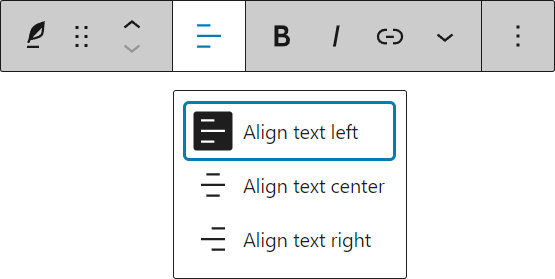
- Align text left – Make the block left-aligned.
- Align text center – Make the block alignment centered.
- Align text right – Make the block right aligned.
Bold

You can select the text of the block and use the “Bold” option or “Ctrl+B” / “Cmd+B” on your keyboard to bold it, which is usually heavier than the surrounding text.
Italic

You can select the text of the block and use the “Italic” option or “Ctrl+I” / “Cmd+I” on your keyboard to italicize it, which usually appears slanted to the right.
Hyperlink
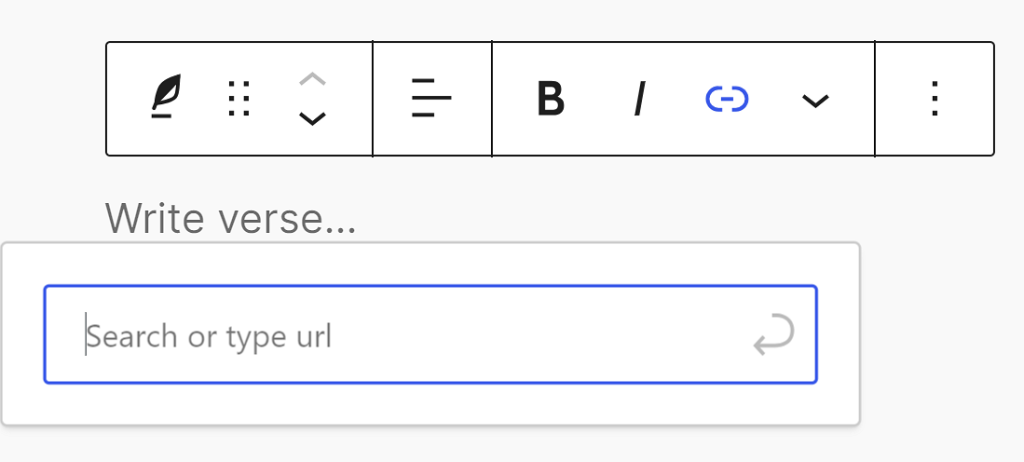
You can select the text of the block and use the “Hyperlink” option or “Ctrl+K” / “Cmd+K” on your keyboard to add a link to it.
More rich text options
The drop-down menu to the left of the More options menu contains a range of additional rich text editing options such as highlighting, inline code, strikethrough, and more.
Read about more rich text editing options.
More options
The Options menu represented by three vertical dots on the far right of the toolbar gives you more features such as the ability to duplicate or remove the block.
Read about these and other settings.
Block Settings
Every block has specific options in the editor sidebar in addition to the options found in the block toolbar. If you do not see the sidebar, simply click the ‘cog’ icon.
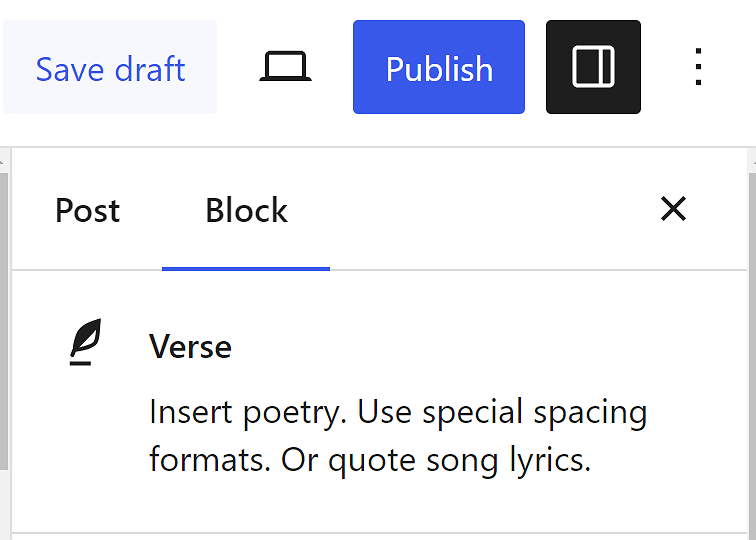
Color
Text and background colors can be set on a per-block basis, allowing you to call attention to important content. Pick a color from the suggestions, or add a custom color using the color picker or by adding a color code.
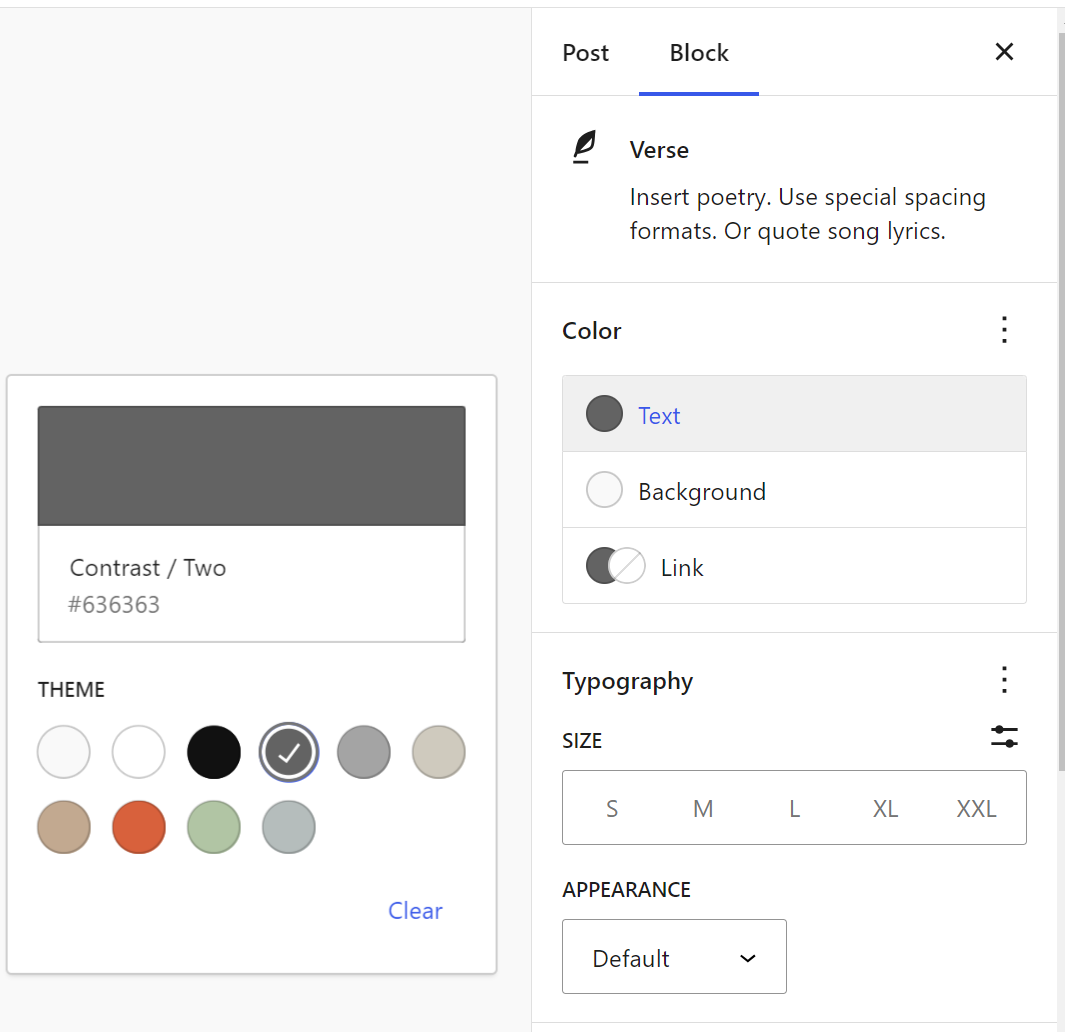
See this guide for more information about changing colors.
Typography
Typography settings allow you to change a block’s font size, appearance, line height, letter casing, and spacing.
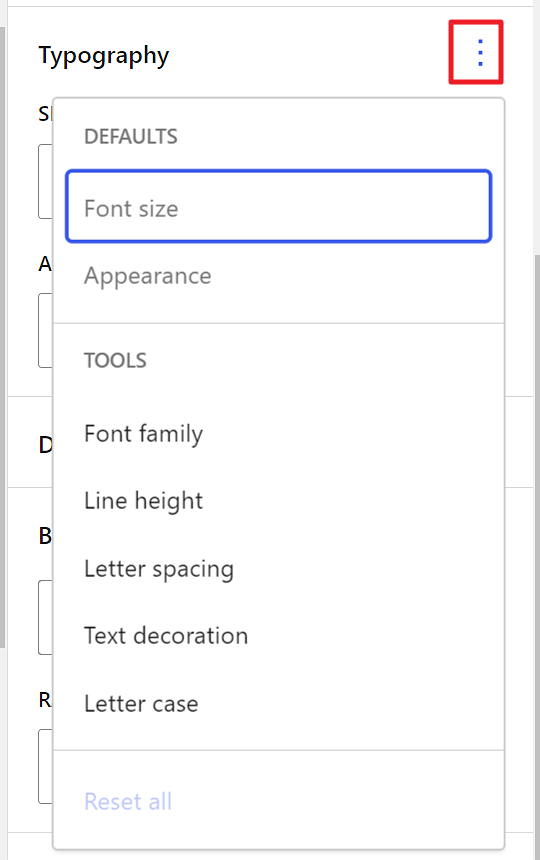
Get more details about changing typography settings.
Dimensions
Dimension controls are used to control how groups of blocks are placed alongside one another, by changing the values for padding, margin, and other dimensions
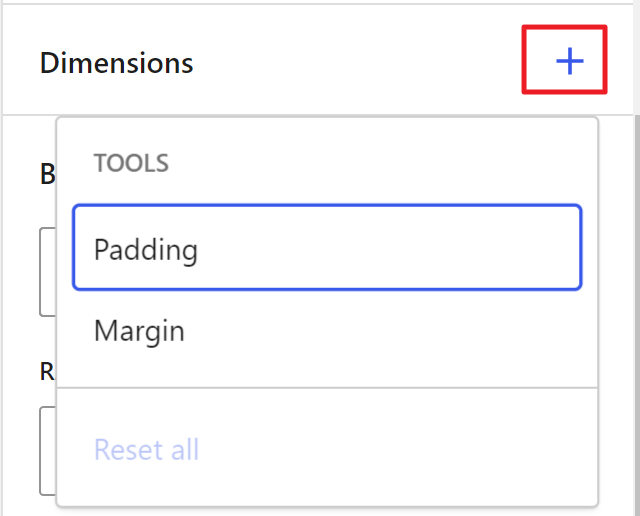
Learn more about dimension controls.
Advanced
The “Advanced” tab lets you add HTML anchor and CSS class(es) to your block.
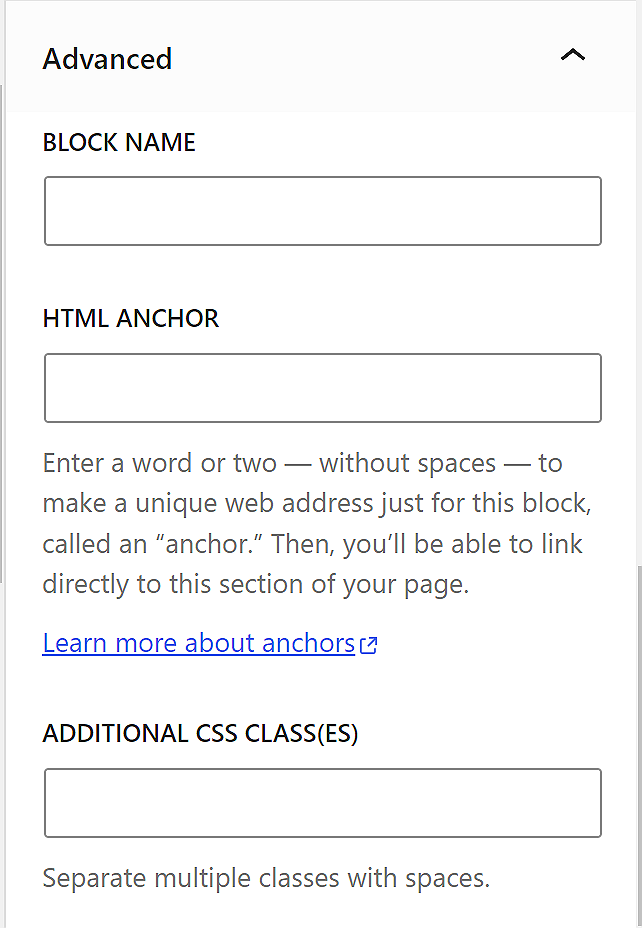
“HTML anchor” allows you to make a unique web address for a particular “Verse” block. Then, you’ll be able to link directly to a “Verse” block of your page.
The “Additional CSS class(es)” lets you add CSS class(es) to your block, allowing you to write custom CSS and style the block as you see fit.
Changelog
- 2023-11-21
- Updated screenshots for 6.4
- 2023-07-25
- Fix broken image URL
- 2023-06-08
- Replaced “More rich text options” section with short summary linking to new dedicated page for rich text editing options.
- 2022-06-02
- Updated the content for 6.0.
- Added ALT tags for images.
- 2022-06-02
- Screenshots as per WordPress 6.0
- 2022-02-04
- Screenshots and video as per WordPress 5.9
- Minor option updates
- 2020-09-29
- Screenshots and video as per WordPress 5.5
- Added feature changes in Block Toolbar
- Added feature changes in Block Settings
- Added “Go back to the list of Blocks” to the top of the page
- Created 2019-03-07