The Home Link block allows you to automatically add a link to your site’s homepage.
Note: the Home Link block is only available as a sub-block of the Navigation block
How to add the Home Link block
To add a Home Link block, you first need to add a Navigation block in a post or Site Editor. There are three ways you can use to add a Home Link block once you add a Navigation block:
- From the sidebar
- From the Navigation block contextual menu
- by converting an existing block
From the sidebar
With the Navigation block selected, click on the (+) icon in the sidebar, and either select the Home link block from the list of your recently used blocks or click on Browse all to show all the available blocks and select it from there.
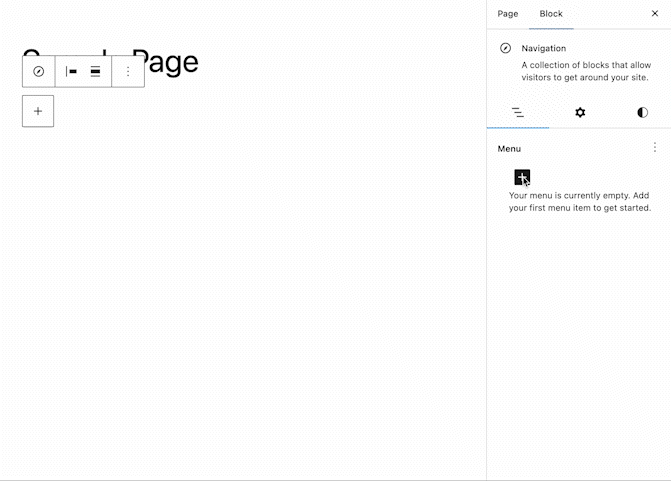
From the Navigation Block
With the Navigation block selected, click on the (+) icon inside the Navigation, and either select the Home link block from the list of your recently used blocks or click on Browse all to show all the available blocks and select it from there.
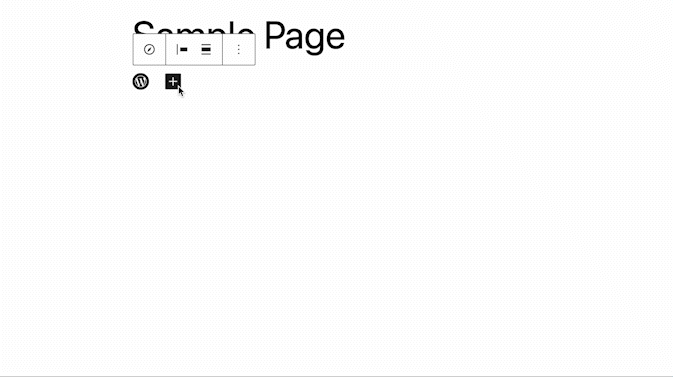
By converting an existing block
Select an already-existing sub-block inside the Navigation block and click on the icon to the left of the Drag tool, which represents the actual sub-block. Select the Home link block from the drop-down menu.
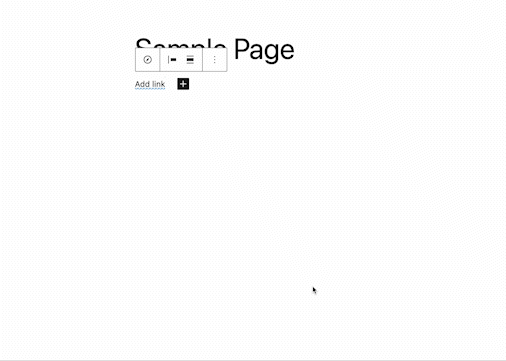
Refer to this article for detailed instructions on adding blocks.
Block toolbar
Each block has its own toolbar, which contains unique controls that let you customize or configure the block. The Home Link block has the following options on its toolbar:

Transform to

You can transform your Home Link block to a Custom Link block.
Block moving tools

You can reorder Home Link block inside a Navigation block. Use the toolbar to move the items left and right or drag them to a new position.
Text formatting
Basic Text formatting is available for all Home Link blocks. Select your title (or a part of it) to make it Bold, Italic, or Strikethrough, or turn it into an Inline image to cover your link with an image.

More options
The Options section opens block settings and a button to move to the parent Navigation field section to update it. You can also copy, duplicate, lock, or remove your Home Link.
Details about More options can be found in this support article.
Block settings
Each link has its Block settings you can access by clicking the settings button on the upper-right corner of the editor or via Options in the toolbar.
Typography
The Home Link block provides typography settings to change the font family, appearance, line height, letter spacing, decoration, letter case, and font size.
For details refer to this support article: Typography settings overview
Dimensions
The Home Link block provides dimension settings options to width.
For details refer to this support article: Dimension settings overview
Advanced
The Advanced section has the Additional CSS classes(es) option. You can integrate your custom style into a Home Link block by inserting your CSS Class name into this field.
Changelog
- Created 2023-05-19